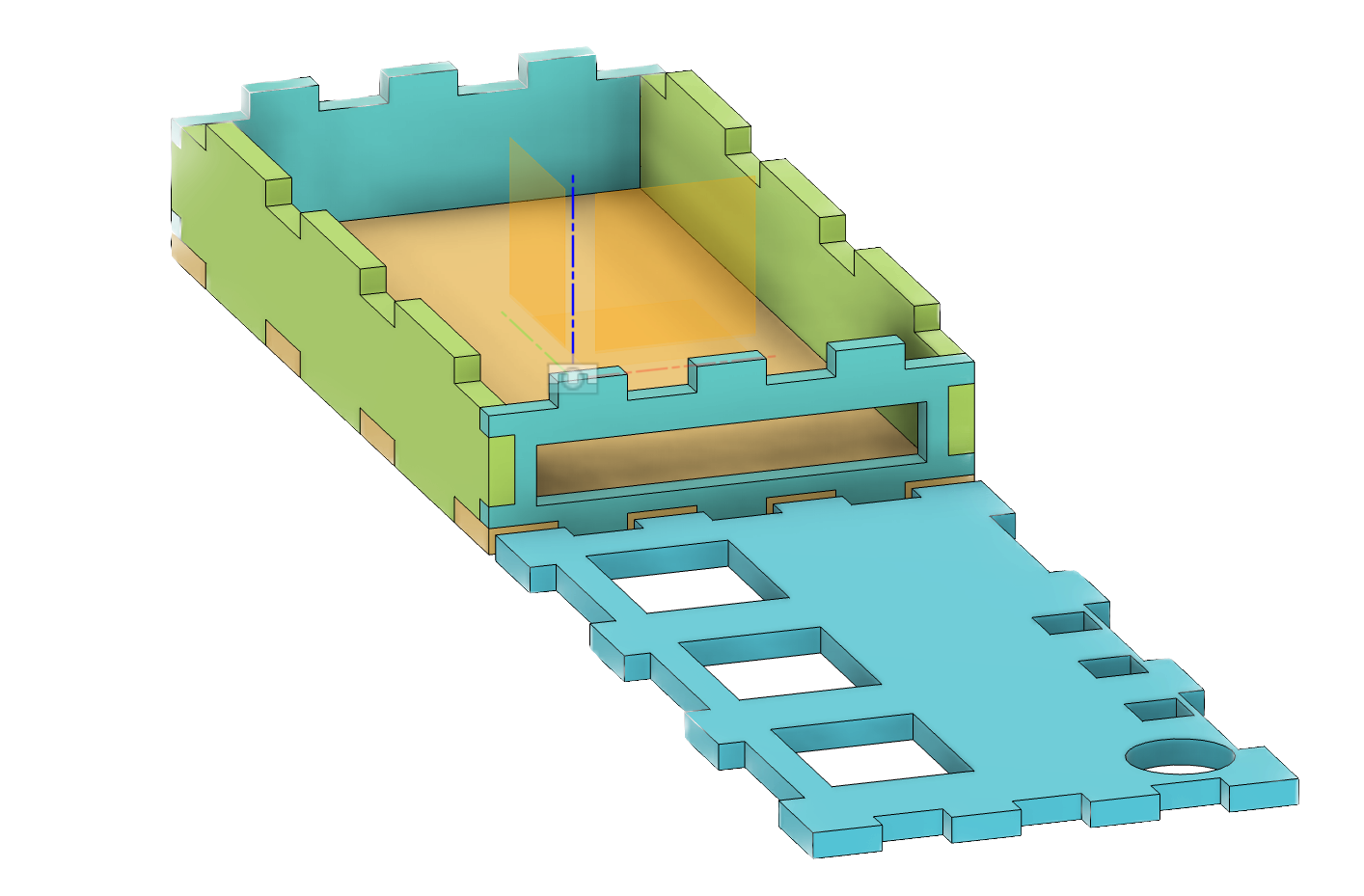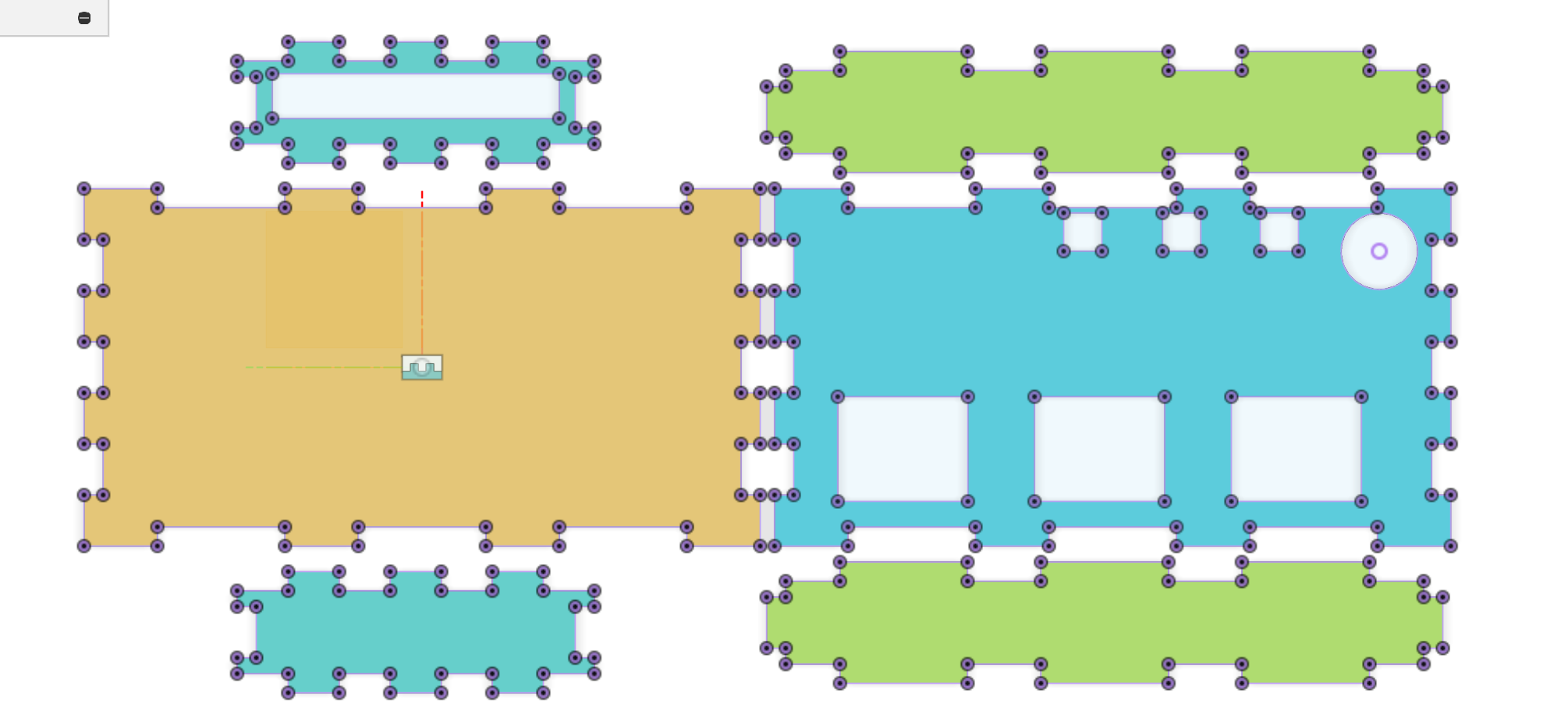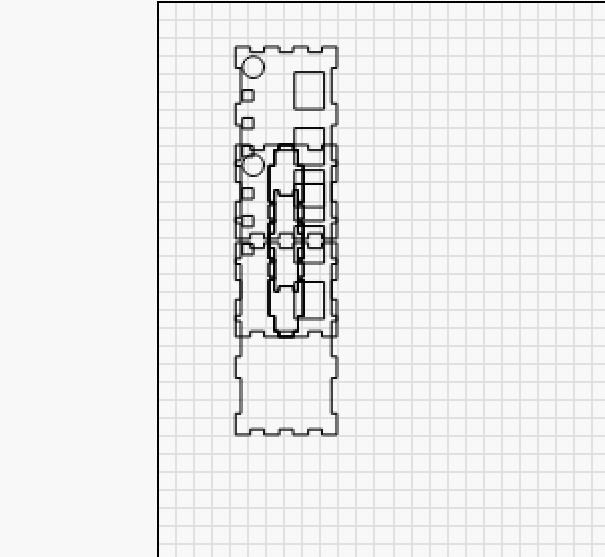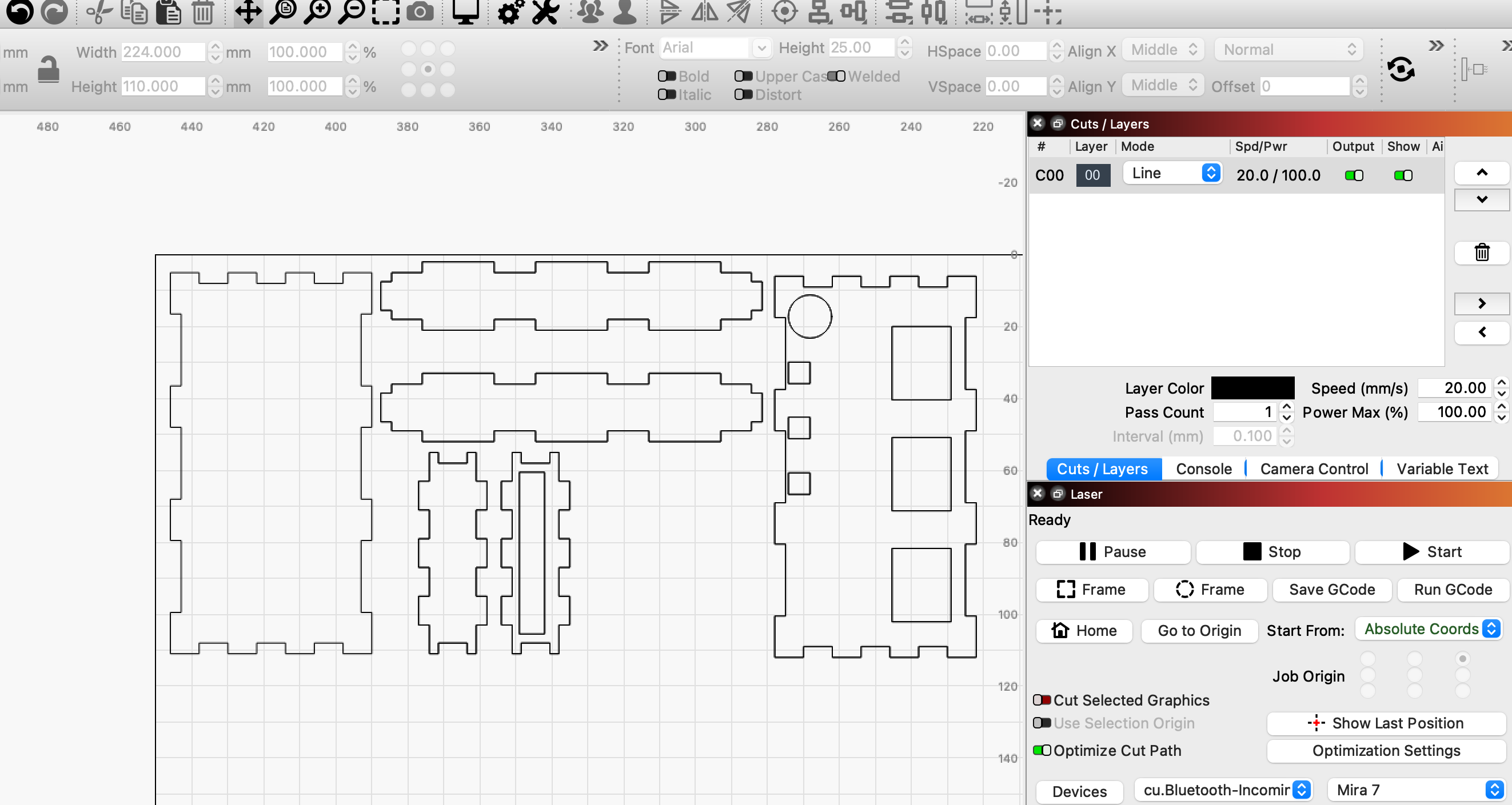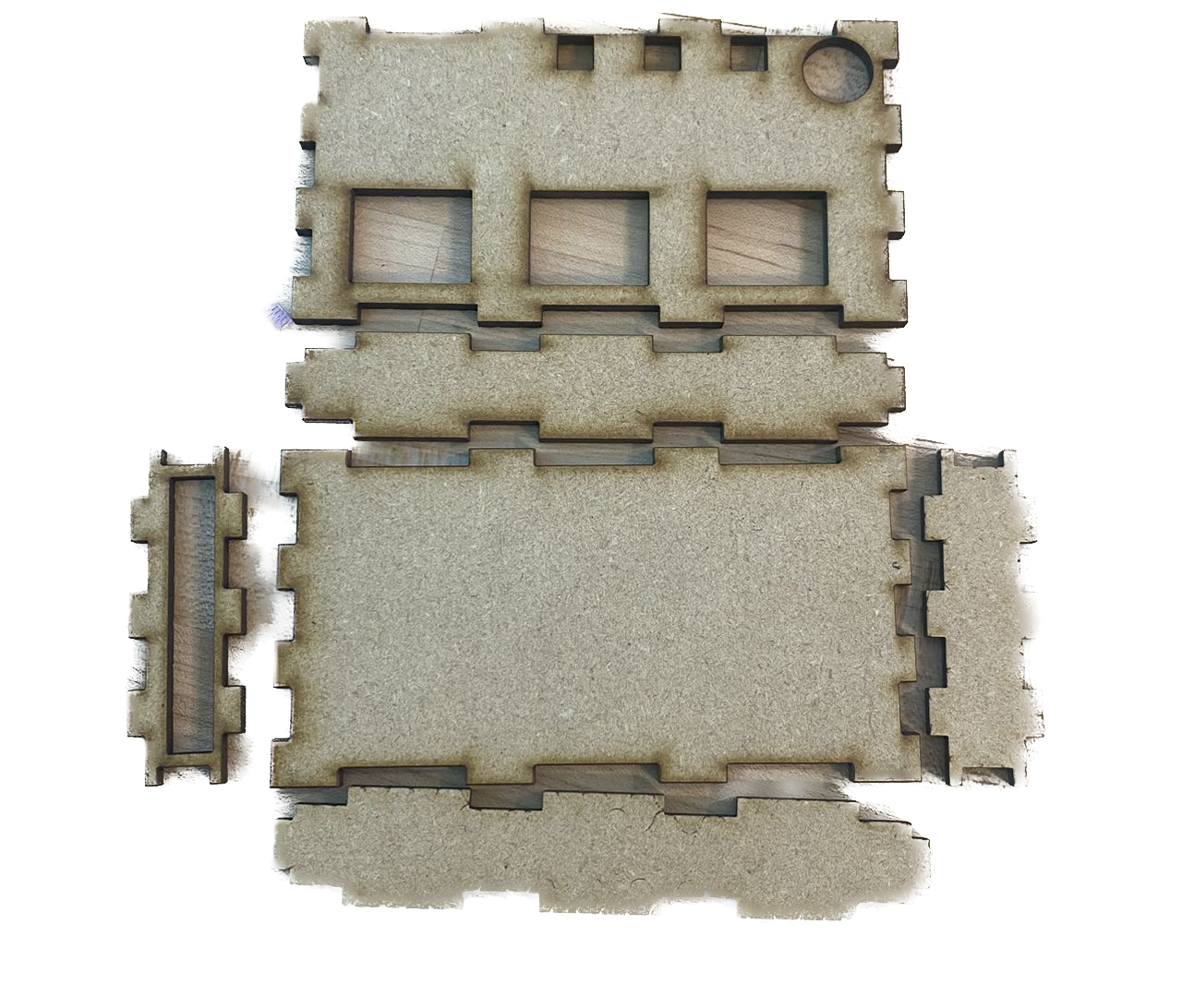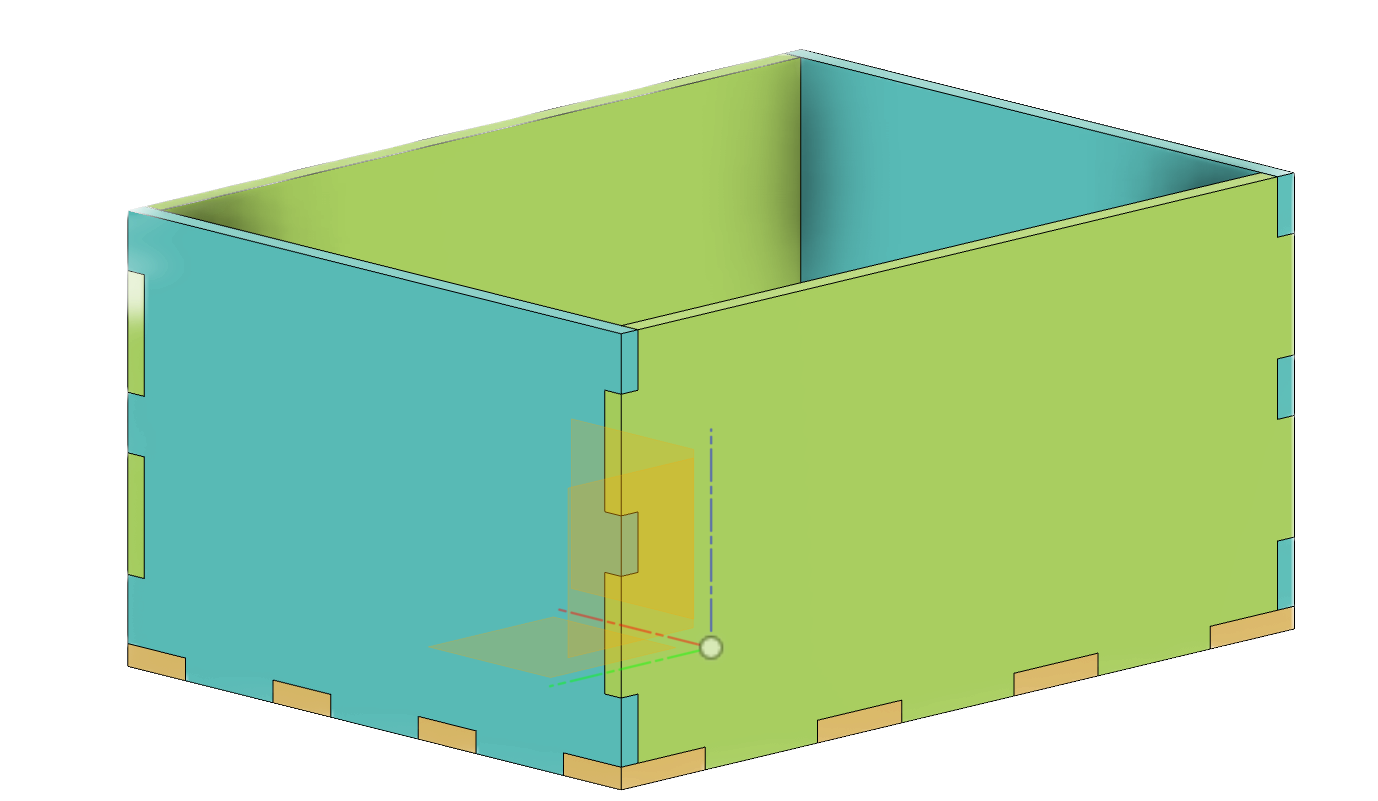
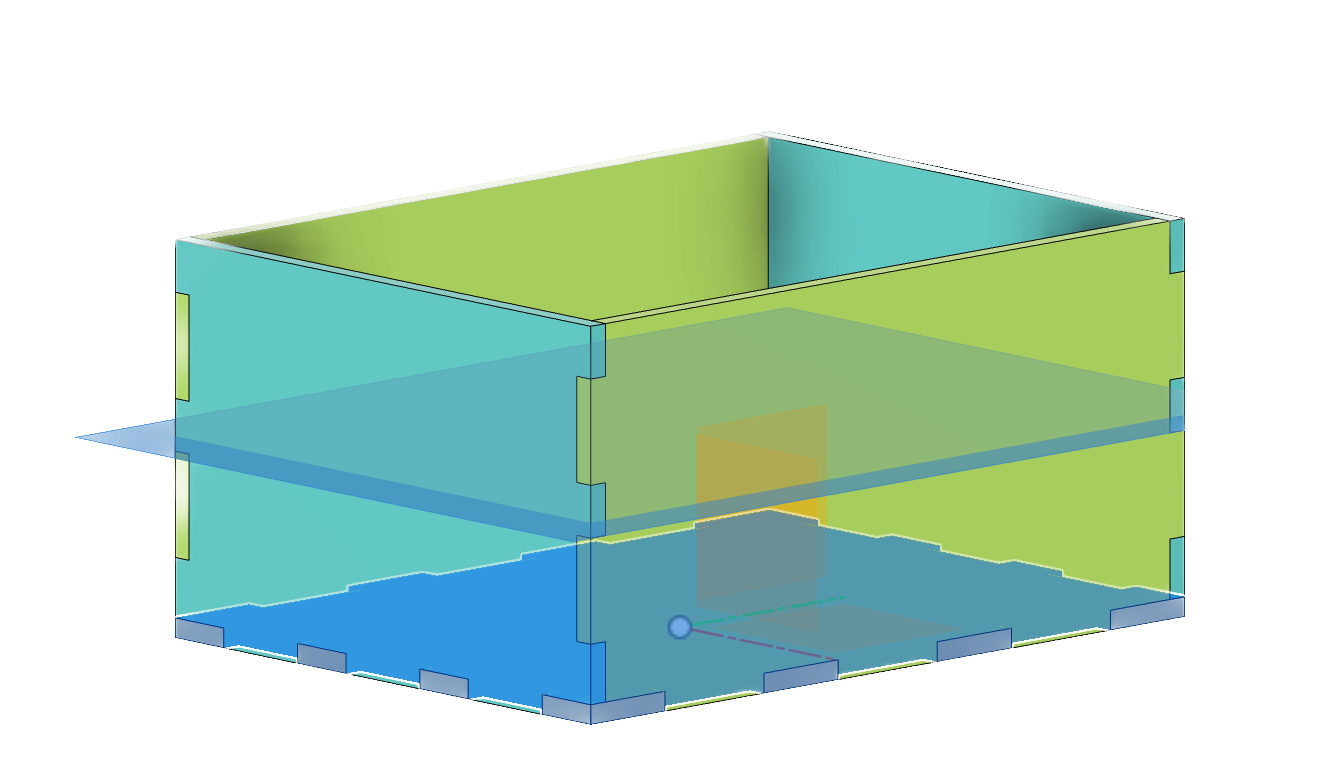
Fusion360 Box
I initially designed a CAD box in Fusion 360 with five facets, an open top, and then added a cover on top. The joints between each pair of sides are finger joints, which are suitable for Lightburn laser cutting. During the design process, I became familiar with several powerful tools in Fusion 360. I defined the width, length, and height as variable parameters, which I then implemented in the sketches. Consequently, once I have the necessary measurements, I can easily update the parameters to fit the circuit board. Another valuable tool is the mirror tool. With its assistance, I only needed to sketch one side for both facets in opposite directions. One important thing to mention is that when I wanted to mirror the bottom for the top cover, I needed to create a construction plane which hovers at the middle of the box first. This is because, unlike the sides, which can use the xz plane and yz plane of the origin as their mirrors, there's no good reference for the bottom-top pair since the origin is on the same level as the bottom. If a mirror image is created around the origin's xy plane, it would be the bottom itself.